Workflow Overview
Once a new Instant Replay session has been configured and added to vMix (See Getting Started)
two new Inputs will appear. Replay A and Replay B.
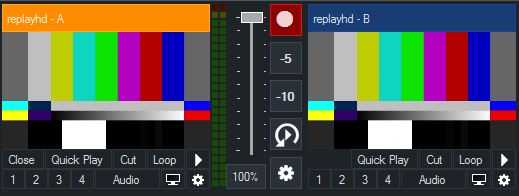
These are two playback channels that can be used to play previously recorded footage at any time.
Each can have a camera angle assigned from any of the recorded cameras and these can be switched live.
Basic Replay Example
Consider a basketball game where the live Camera 1 is currently selected into the vMix output.
1. Make sure vMix Replay is recording by clicking the record button  so it lights up red.
so it lights up red.
2. When a team scores a goal, click the -5 button  to instantly create a replay.
to instantly create a replay.
3. When you are ready to play back that goal, click the automatic replay button  .
.
This will transition input A to output, play the event then transition back to Camera 1 when completed.
While the event is playing, try moving the scroll wheel on your mouse to change the playback speed.
Advanced Replay
The example above allows you create quick replays of a single camera with only a single click.
But what if you want to playback one or more previous events or change camera angles and add notes?
The Main Interface can be displayed by clicking the vMix Replay tab  located next to the Audio Mixer tab.
located next to the Audio Mixer tab.
on the bottom right hand side of the main vMix window.
See User Interface Overview for the controls available.