Effects
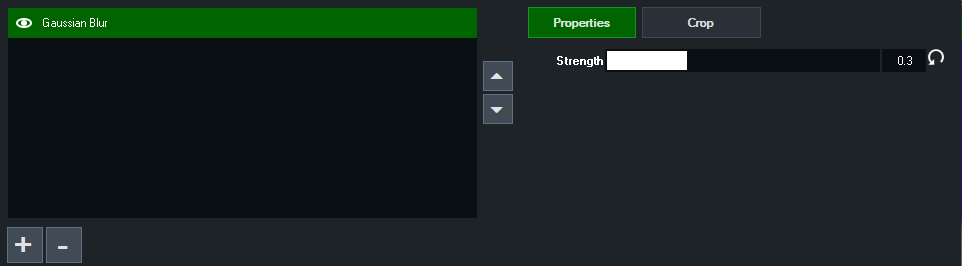
Input Effects allow multi-layered effects to be added to any input.
Add Effect
Click the + button to add one of the built in effects.
Order Effects
Multiple effects can be added to the list, with each processed in the order they are added from top to bottom.
Use the up and down arrows to the right of the list to change the order of effects.
Crop Effects
Each effect can have a crop applied that will limit it to a portion of the input only.
For example this could be used to blur just a portion of the screen.
Disable Effects
Effects can be temporarily disabled by clicking the eye icon next to the effect.
Rename Effect
Double click and item name in the list to rename it.
Effect Types
Gaussian Blur
This is a standard blur effect with a Strength property. The higher the strength the stronger the blur.
Note that blur effects are extremely GPU intensive, a blur may use a significant fraction of GPU resources even on a high end graphics card.
WARNING: Blur effects should not be relied upon for obscuring sensitive items or people's faces.
Adjustments elsewhere in vMix may cause the blur effect to temporarily deactivate at any time, revealing whatever is underneath.
LUT
LUT, short for Look Up Table, is a special type of file that specifies a new colour to apply to every colour within the Red Green Blue 3D colour space.
vMix supports PNG style LUTs (64x64x64 8-bit PNGs as used by OBS) and CUBE style 3D LUTs (as exported by programs like DaVinci Resolve)
Click Browse to select a LUT file to apply and use the strength slider as required.
A strength of 1 replaces all colours with their equivalents in the LUT. A strength less than one blends the original colour with the new colour.
Exporting a LUT with DaVinci Resolve
1. Select the Color section from the tabs along the bottom
2. In the middle sources panel, right click the media with colour corrections you wish to export
3. Click Generate LUT from the menu then select 65 Point Cube.
4. Save the file
5. Go to vMix and add the LUT to an Input from the Effects tab as per the instructions in the LUT section above.
Alpha Mask
This effect uses transparency information in a PNG file to generate a mask.
All colour information is ignored.
For example a circle of any colour with a transparent background will mask the vMix input so that only the circle area is shown.
Blurring/anti-aliasing the edges of the PNG mask in photo editing software will also lead to a softened edge in vMix.