« Back to Knowledge Base
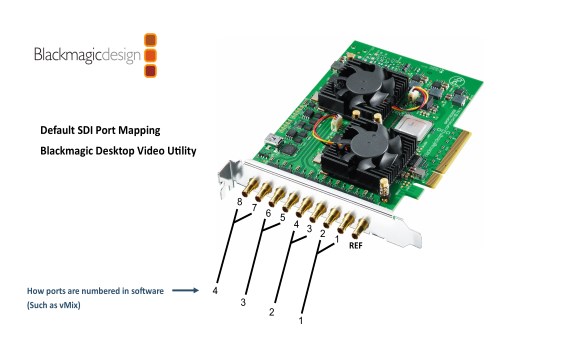
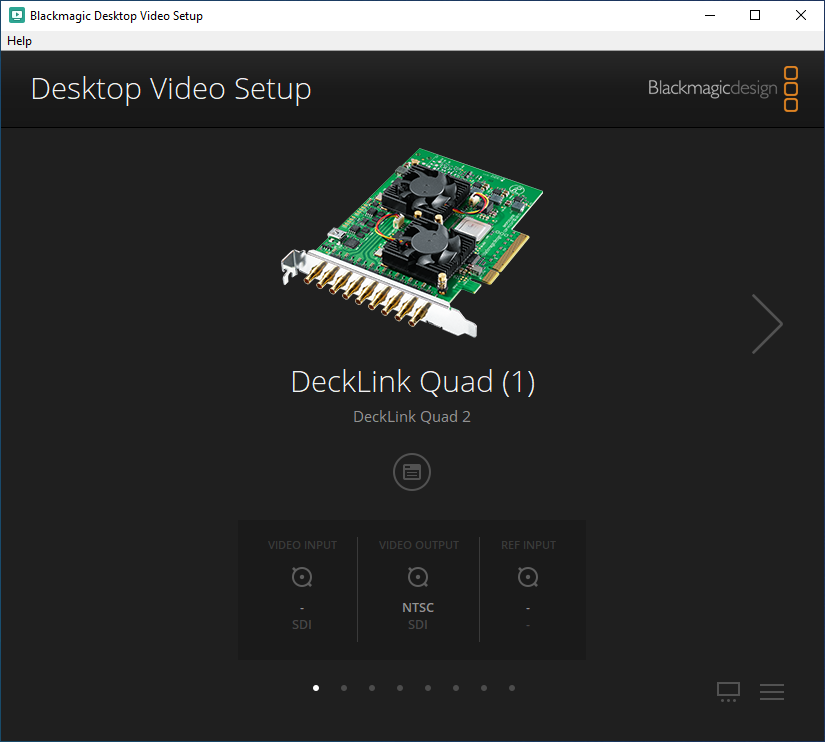
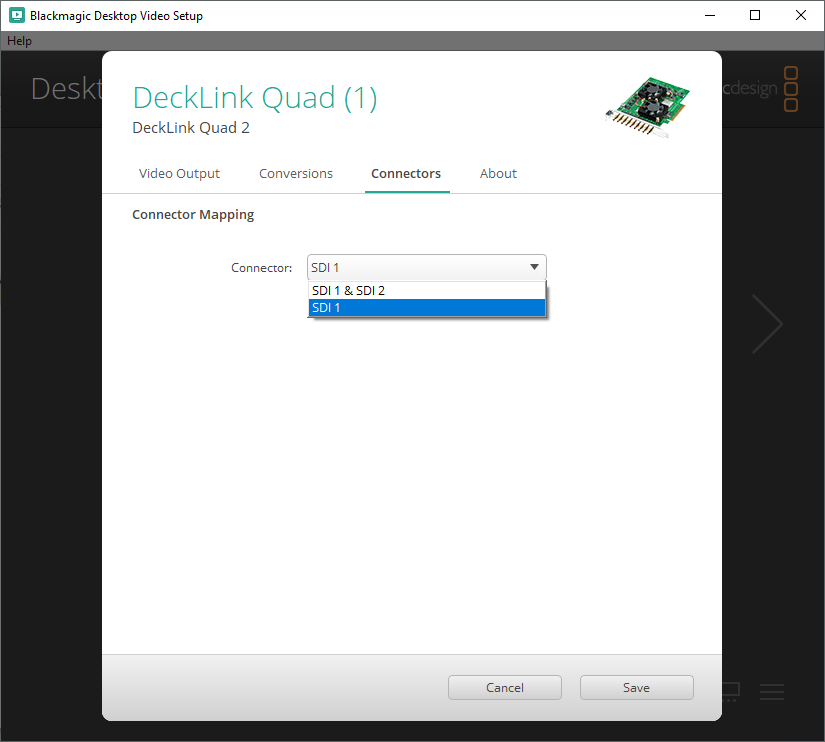
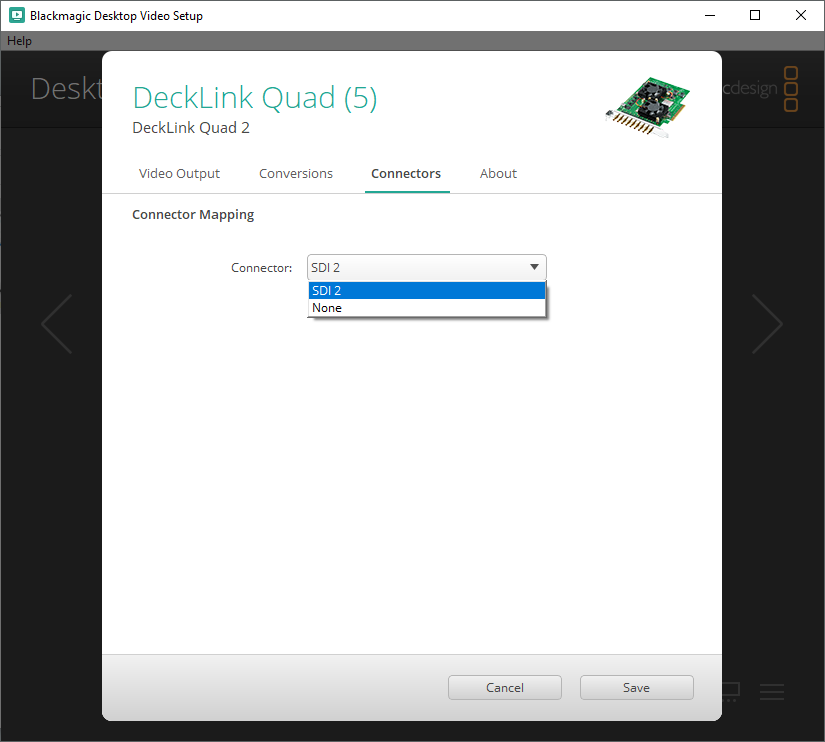
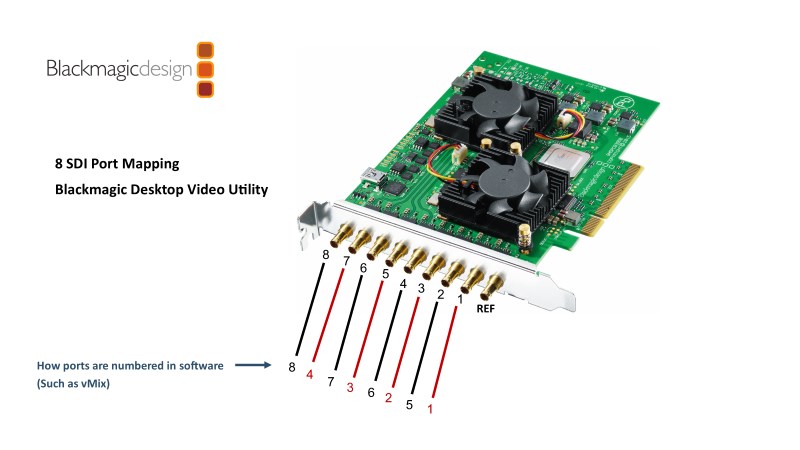
How to map the Blackmagic Decklink Quad2 to be 8 channels
The Blackmagic Decklink Quad2 card can be used for up to 8 individual channels at the same time. These channels can be used for either input or output.
By default, the Decklink Quad2 is mapped to use only 4 of its channels with the same port mapping as the previous Decklink Quad card. Each of these 4 channels can be input or output. By default, the ports are mapped like the below image:
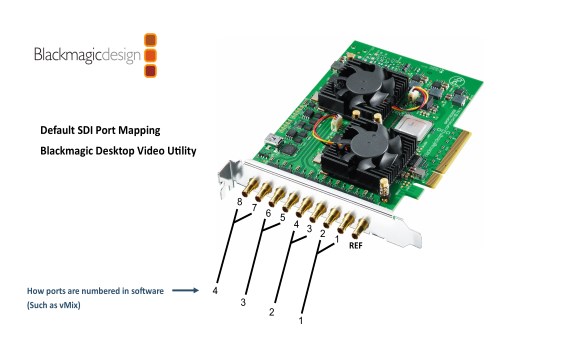
In order to use up to 8 channels individually, these need to be remapped in the BlackMagic Desktop Video Setup program.
1. Install and open up the Blackmagic Desktop Video Setup program.
2. Choose one of the port numbers such as 1 demonstrated below (noted by the number shown in brackets) and open its properties by clicking the centre button.
1. Install and open up the Blackmagic Desktop Video Setup program.
2. Choose one of the port numbers such as 1 demonstrated below (noted by the number shown in brackets) and open its properties by clicking the centre button.
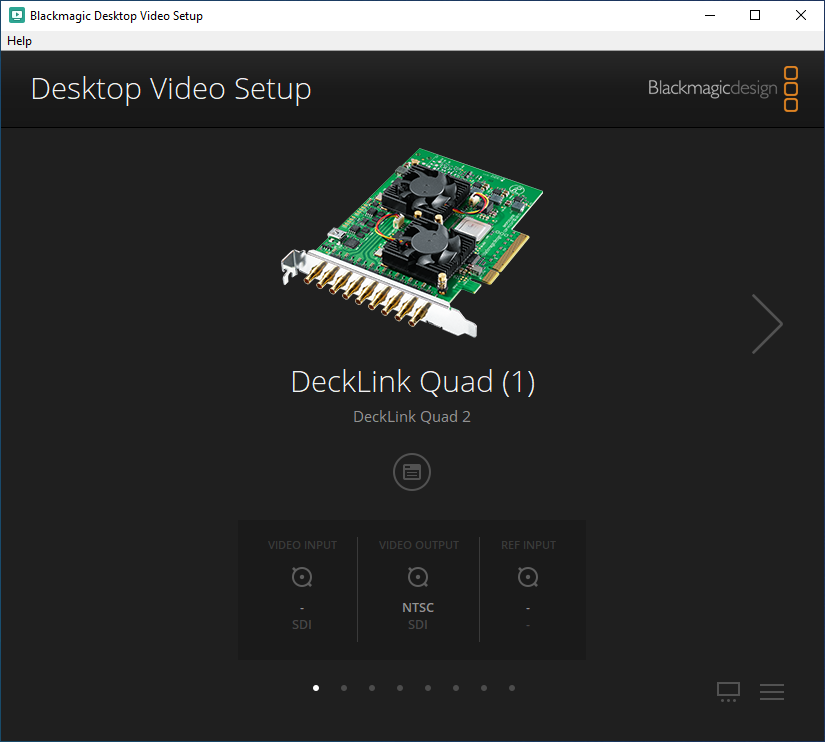
3. Under the tab named Connector the Connector should show SDI 1 & SDI 2 by default. Change this to SDI 1.
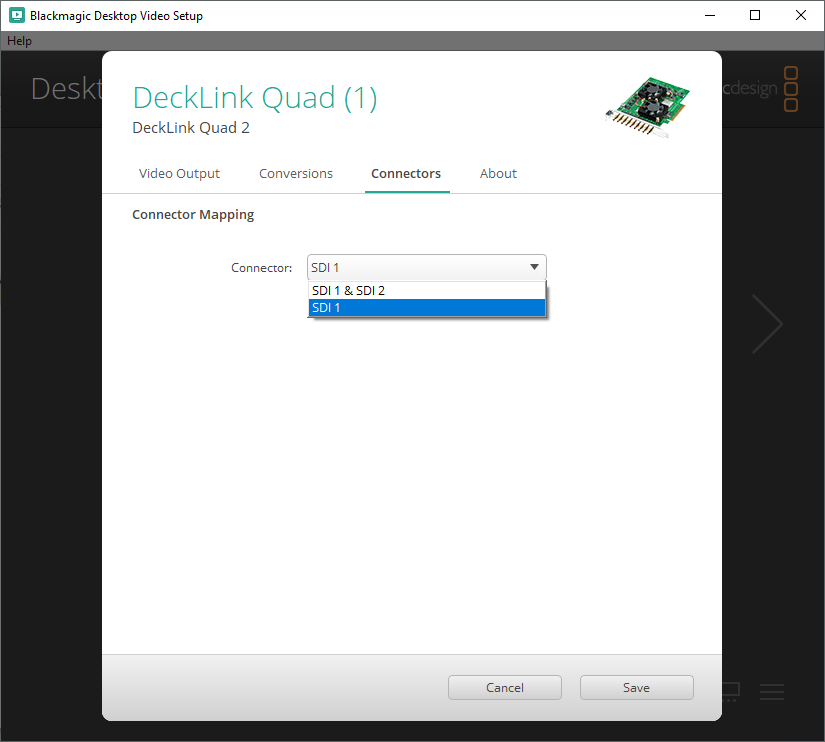
4. Repeat the same process for the remaining ports, changing the Connector to the individual SDI port number:
Decklink Quad (2) - Change to SDI 3
Decklink Quad (3) - Change to SDI 5
Decklink Quad (4) - Change to SDI 7
5. Upon completing step 4 above, ports 5,6,7,8 may have automatically updated to SDI 2,4,6,8 but if not, they can be changed to their individual SDI port number:
Decklink Quad (5) - Change to SDI 2
Decklink Quad (6) - Change to SDI 4
Decklink Quad (7) - Change to SDI 6
Decklink Quad (8) - Change to SDI 8
Decklink Quad (2) - Change to SDI 3
Decklink Quad (3) - Change to SDI 5
Decklink Quad (4) - Change to SDI 7
5. Upon completing step 4 above, ports 5,6,7,8 may have automatically updated to SDI 2,4,6,8 but if not, they can be changed to their individual SDI port number:
Decklink Quad (5) - Change to SDI 2
Decklink Quad (6) - Change to SDI 4
Decklink Quad (7) - Change to SDI 6
Decklink Quad (8) - Change to SDI 8
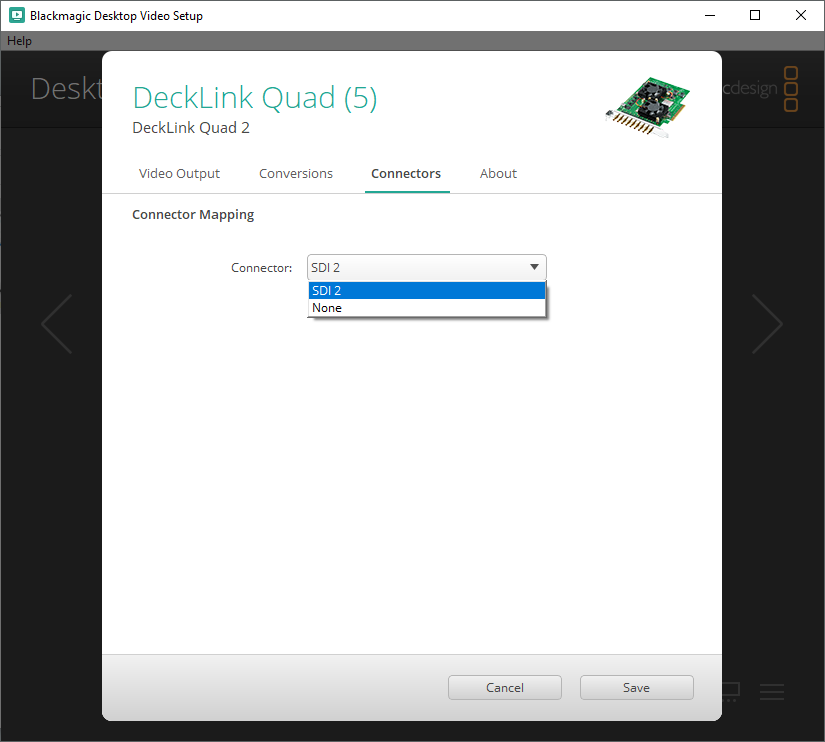
6. Once saved, all 8 ports on the card can be used individually for either input or output. The diagram below explains how the numbers you see in software like vMix corresponds to the SDI port on the card:
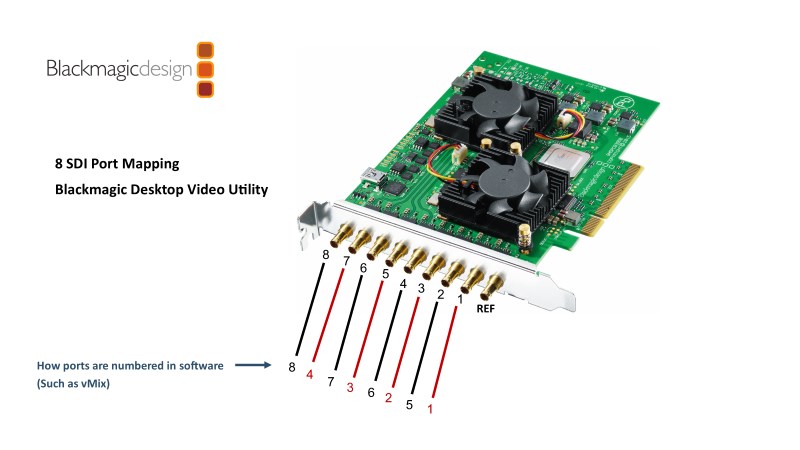
Last Updated: Tuesday, January 19, 2021 3:38:16 PM
