« Back to Knowledge Base
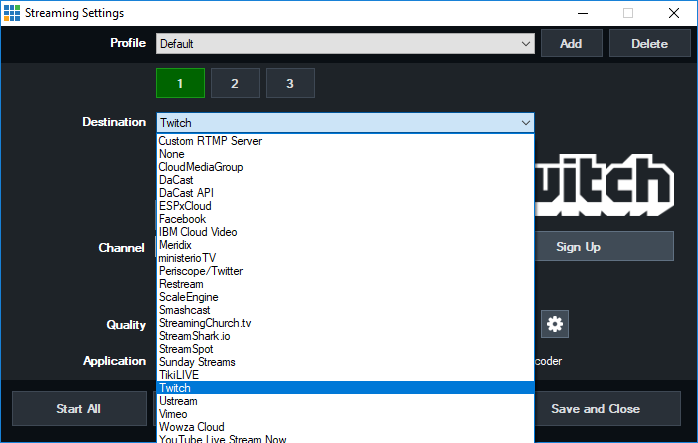
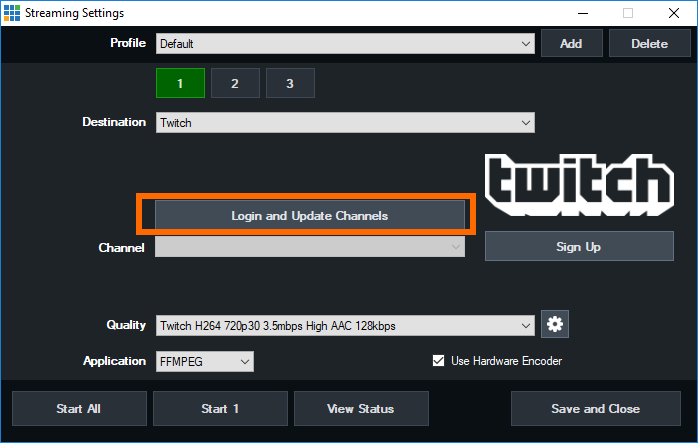
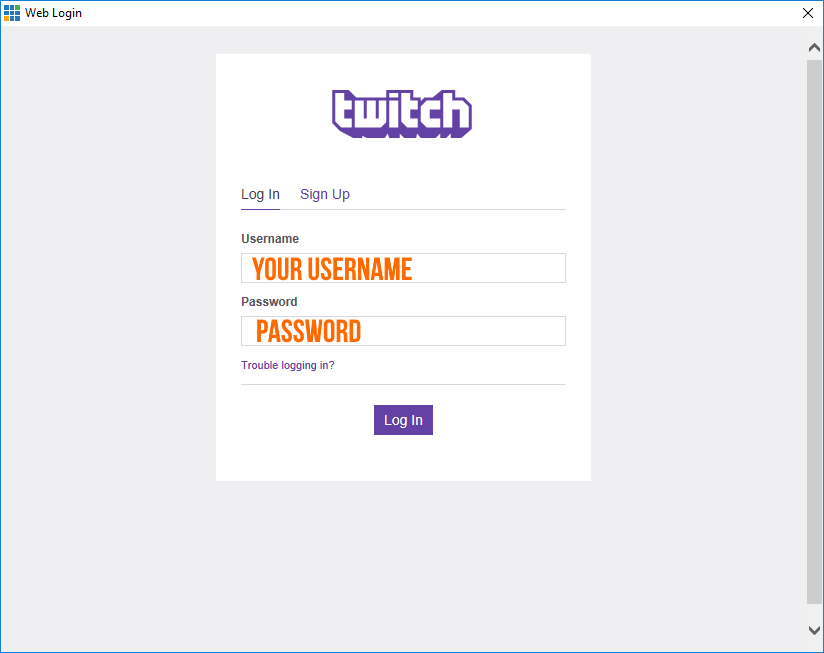
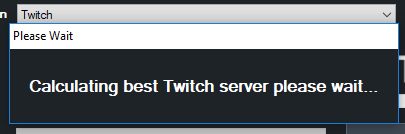
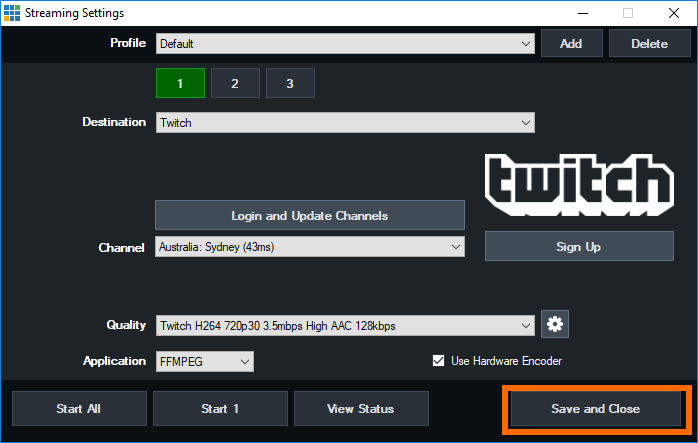
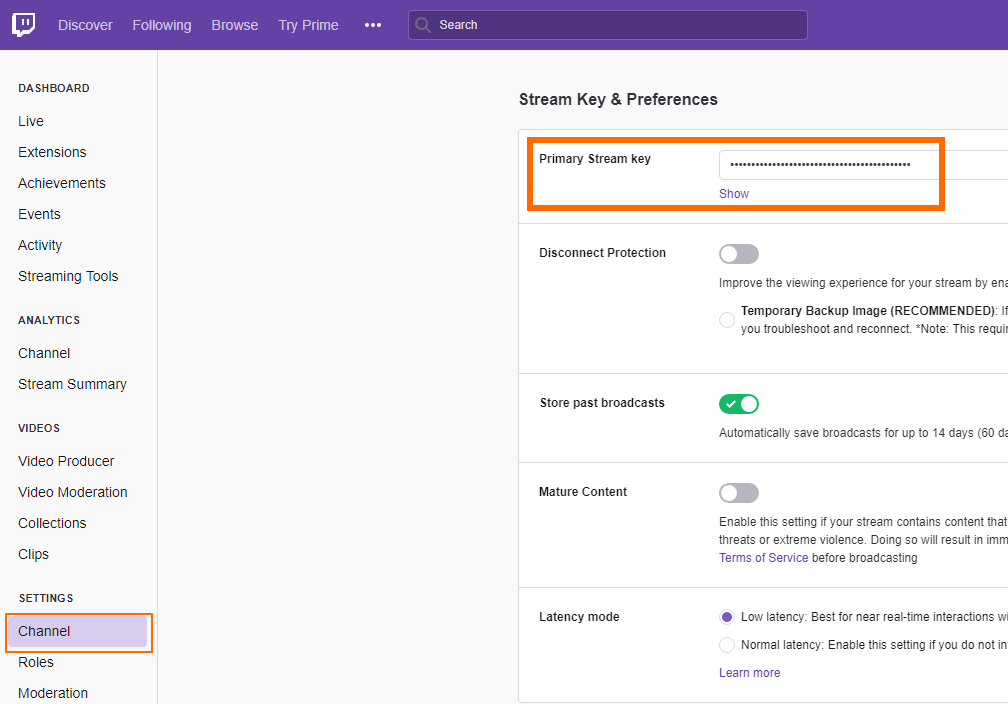
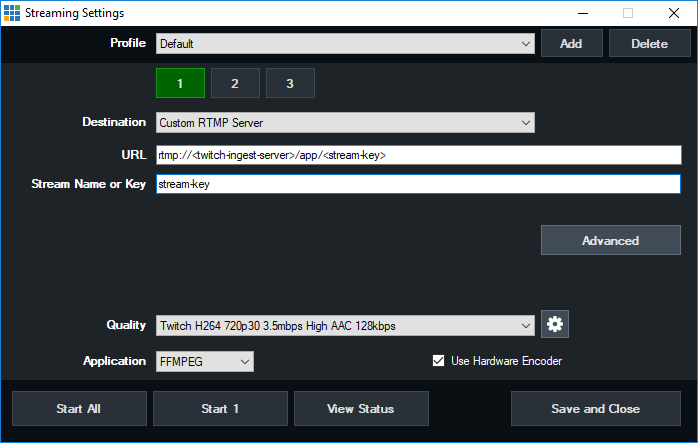
Streaming to Twitch
In order to stream to Twitch, you'll first need to open up your Stream settings in vMix. Once there, select Twitch as a destination from the drop down menu.
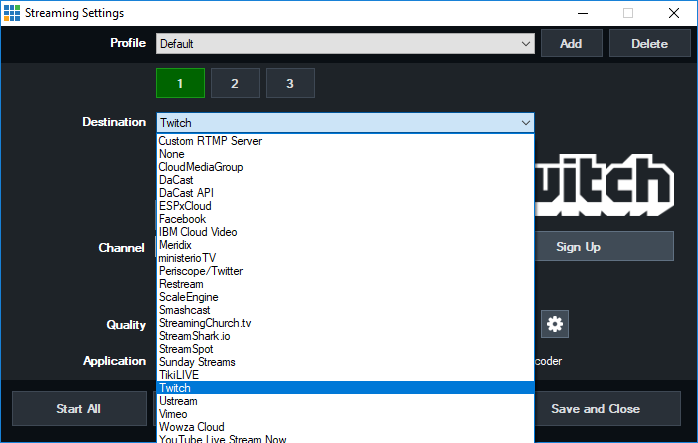
Once you have selected Twitch, click on Login and Update Channels
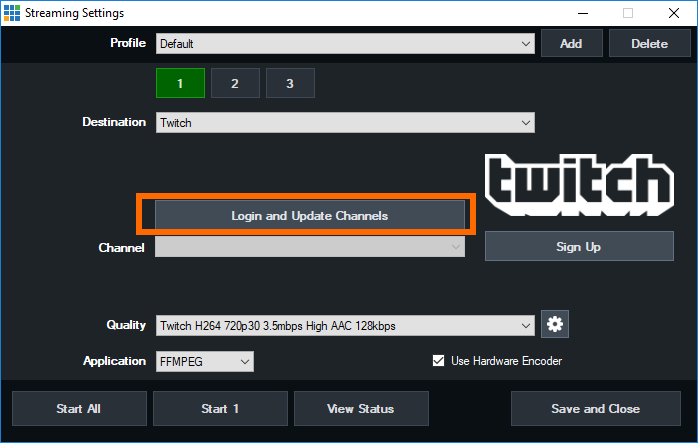
This will open up a window and you will need to enter your Twitch Username and Password.
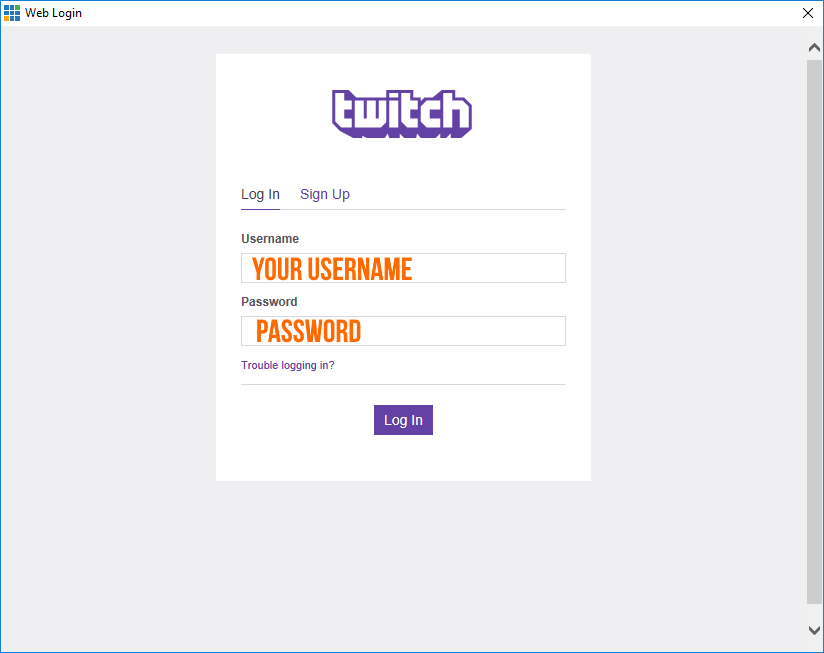
The best Twitch server will be calculated and once completed you will see it in the channel section. As you can see in our settings, it has selected Sydney as it's the closest to us.
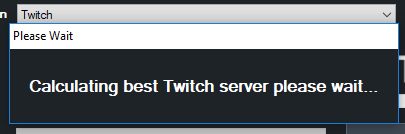
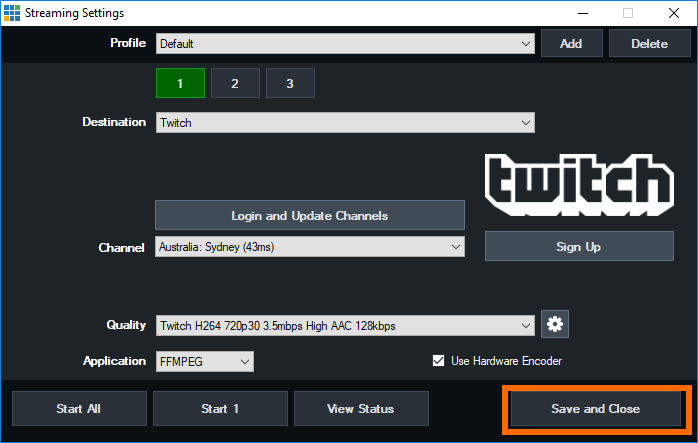
You can now change the streaming settings for your production and start streaming!
When you are ready to stream click the Start button or Save and Close. You can choose to start your stream by clicking the Stream button in vMix.
Manual Set up With URL and Stream Key
If you want to set up your Twitch stream manually, you just need to grab your Stream Key from your Twitch Account. Settings>Channel
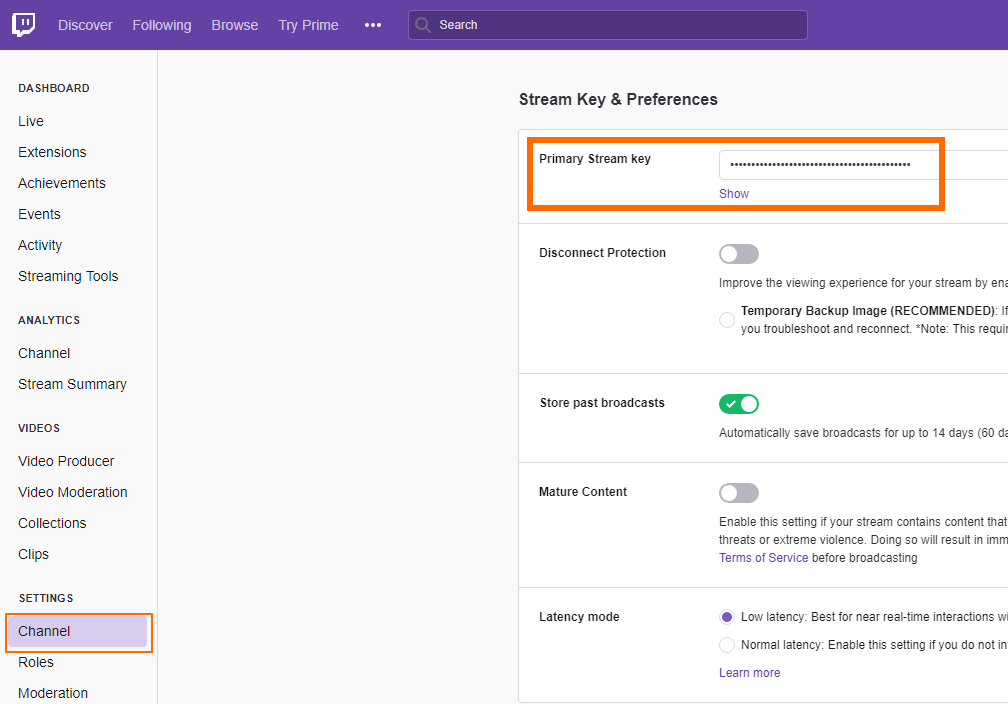
Then you'll need find the closest ingest point to you using this link. There is some more information about the URLs and Stream Keys on the Twitch site here.
Your URL is going to look something like this- rtmp://<twitch-ingest-server>/app/<stream-key>. You'll need to replace the <sections> with your ingest server name and Stream Keys.
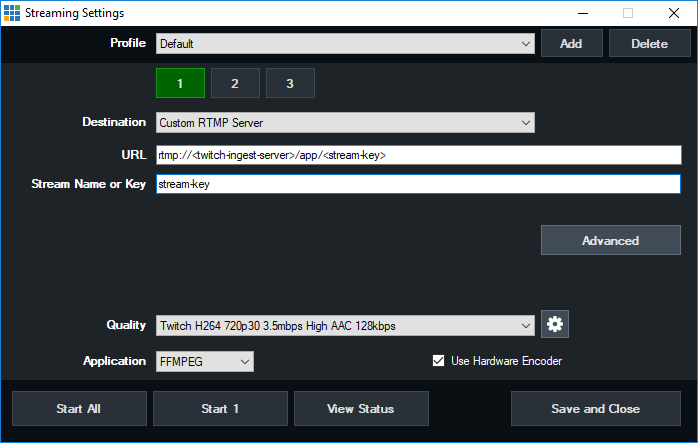
Once you have your URL, just open up vMix and go to the streaming settings. Then enter your URL and your Stream Key. When you're ready to start streaming, just press the stream button.
Last Updated: Thursday, May 16, 2019 4:24:09 PM
