« Back to Knowledge Base
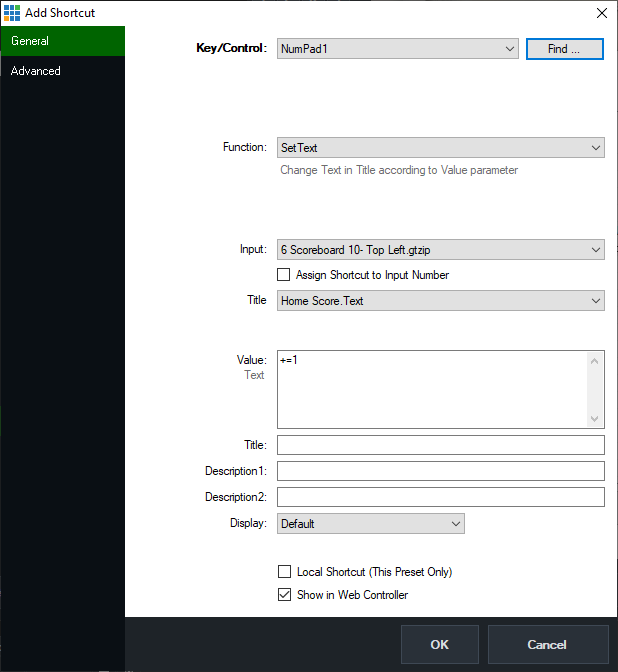
How to control Scoreboards in vMix with the Keyboard
vMix provides a number of built in Scoreboard Title templates or you can build your own using the vMix GT Title Designer.
You can also assign keys on the keyboard to increase or decrease the scores on the scoreboard through the steps below:
1. Add a new Scoreboard to vMix by clicking Add Input and selecting a template from the Title tab
2. Go to Settings and click the Shortcuts tab
3. Click Add and enter in the following information:
Key: select an available key on the Keyboard from the dropdown box
Function: set this to SetText
Input: Select the Scoreboard that was added in step 1
Title: Select one of the score fields on the scoreboard
Value: Type in +=1 to increase the score by one (note: there are no spaces used)
This can also be values like +=2 or +=3 and so on to increase by different amounts.
It can also be negative -=1 to reduce the score.
It can also be negative -=1 to reduce the score.
Below is an example of the shortcut setup using the 'number pad 1' key to increment the home-team score by 1 point:
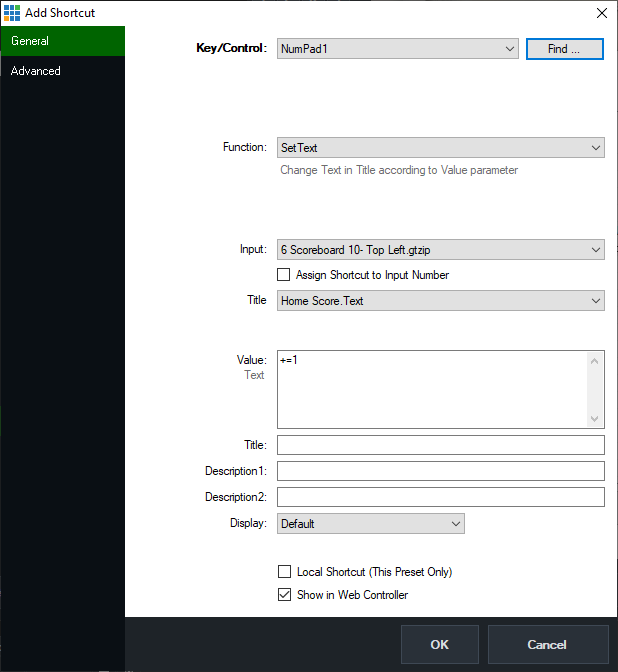
4. Click OK and then Click OK again to close the Settings window
5. Press the button on the keyboard, the score should automatically change in the scoreboard
These shortcuts are also available from the Web Interface, allowing a second operator to control the scores from any web enabled device.
Web Scripting
When using this function in web scripting, do note that URL Encoding will need to be used in order for the value parameter to correctly work.
For example if:
Value=+=4
Then with URL Encoding this would be:
Value=%2B%3D4
Last Updated: Wednesday, September 8, 2021 8:49:37 AM
