MultiCorder
MultiCorder is an advanced feature found in the 4K and Pro editions of vMix.
It provides the ability to record the raw video and audio from capture inputs to separate files in addition to the main vMix Recording.
Note: Instant Replay and MultiCorder cannot be used at the same time.
MultiCorder has the following minimum system requirements:
- Solid State Disk (SSD) for storing recordings.
- Intel Core i7 Quad Core processor or higher
- High end graphics card with at least 1GB of on board memory
The number of simultaneous recordings and the type of recording formats will depend
on the processing capabilities of the computer.
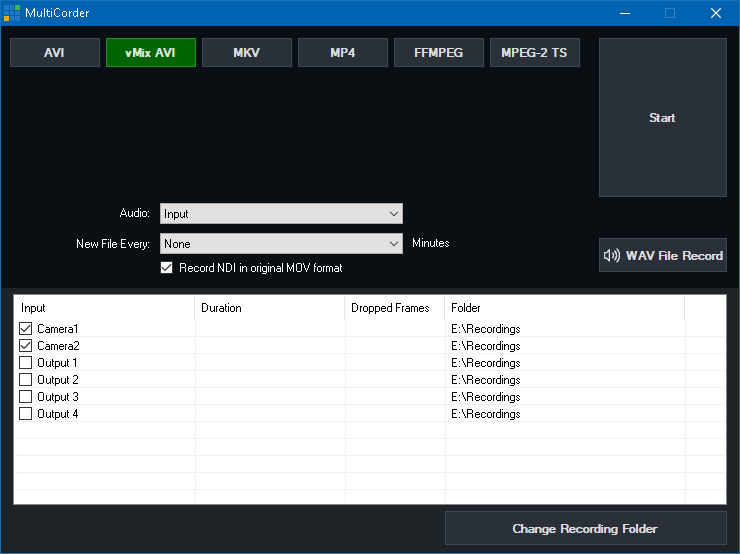
The interface above appears by clicking the Cog Button next to MultiCorder in the main interface.
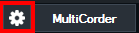
All available Camera, NDI inputs are listed within the MultiCorder window along with the four Output channels. Tick the source you wish to record and click Start.
SRT inputs can also be recorded, however please note that SRT will always be recorded in its native Transport Stream (.ts) format and any recording settings except the recording folder will be ignored.
NOTE: Any source with irregular timing such as NDI-HX, Desktop Capture, Stream and vMix Call are not supported by MultiCorder and should not be used.
The following options are also available:
Recording Format
vMix AVI, AVI, MKV, MP4 and FFMPEG are available as recording options in MultiCorder.
For more information about these formats see Recording Setup.
Fault Tolerant Recordings
It is recommended that a fault tolerant recording format is selected when using MultiCorder.
This means in the event of a power outage, the recording will still be recoverable.
See Fault Tolerant Recordings for a list of options available.
Folder
Select the folder to place the video files. This will need to be a fast storage device as listed above under the system requirements.
The more cameras that are recorded simultaneously, the greater chance of dropped frames if the storage device is unable to keep up.
Audio
Select and audio source to include with each recording. This can either be Input which includes the embedded audio in the source, or Master to record the main audio mix.
Note: If recording one of the Output channels (Output 1-4) the audio recorded will always match the audio bus selected in Settings - Outputs / NDI for that particular output.
New File Every
Split the recording into a new file every x Minutes.
Record NDI in original MOV format
When recording NDI sources, you can select to record in the same compression format as NDI itself (MOV) by checking this tickbox.
This allows recording NDI sources without any additional system load or CPU usage as the video does not need to be re-compressed.
When recording NDI in this mode, all MultiCorder settings except the recording folder are ignored, including audio source and "new file every".
NOTE: This is a special NDI MOV file, and may not be compatible with some programs and editors. Refer to the NDI.TV web site
for the tools and plugins available for this format.
Change Recording Folder
Each source can be saved into its own folder or storage by highlighting the item in the list and selecting Change Recording Folder.
To change the folder of two or more sources, highlight them in the list before selecting Change Recording Folder.
To change all sources to the same folder again, deselect all items then select Change Recording Folder.
WAV File Record
See WAV File Record