Inputs
Inputs are the various sources that can be loaded into vMix. For example Camera (Video Camera), Video or a DVD.
They will appear along the Input Bar as shown in the screenshot below.
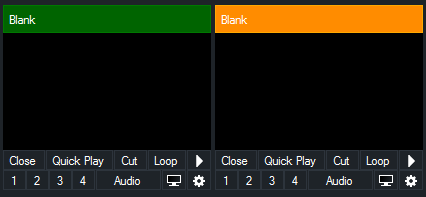
There are a couple of mouse shortcuts available:
1. Clicking an Input Window will set it as the current Preview Input.
2. Double Clicking the Title Bar will open up the Input Settings window.
3. Right clicking an Input Window for a Photos or PowerPoint source will display a list of slides and/or photos in a menu. Clicking one of these items will load it as the active image.
This feature can be used to build a set of titles in an image editing program and load them all into a single input.
Collapsing Inputs
Right click the title of an input to collapse it. This can be used to save space or hide blank inputs such as audio sources.
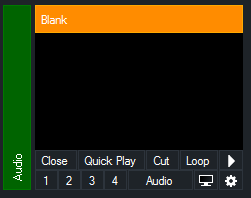
Moving and Dragging Inputs
Inputs can be placed in a different order via drag and drop.
To move an input, drag the preview area of the input (below the title bar) on top of another input.
Adding and Removing rows
Multiple rows of inputs can be displayed in the main vMix window by dragging up or down the dividing line as shown below:
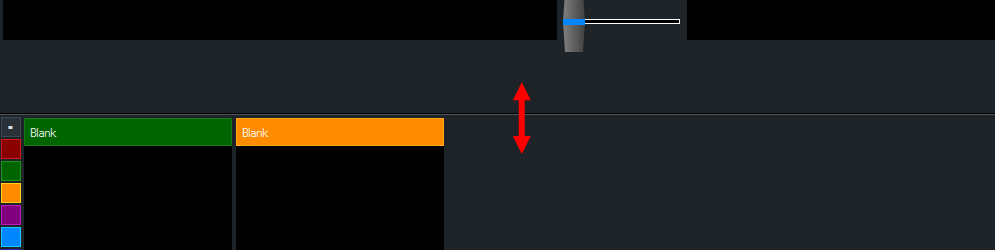
The number of rows that can be added or removed depends on the display resolution set in Windows.
1920x1080 is recommended and allows up to three rows of inputs to be displayed at a time.
If more inputs are added than can be displayed, a scroll bar will appear to the right of the inputs.