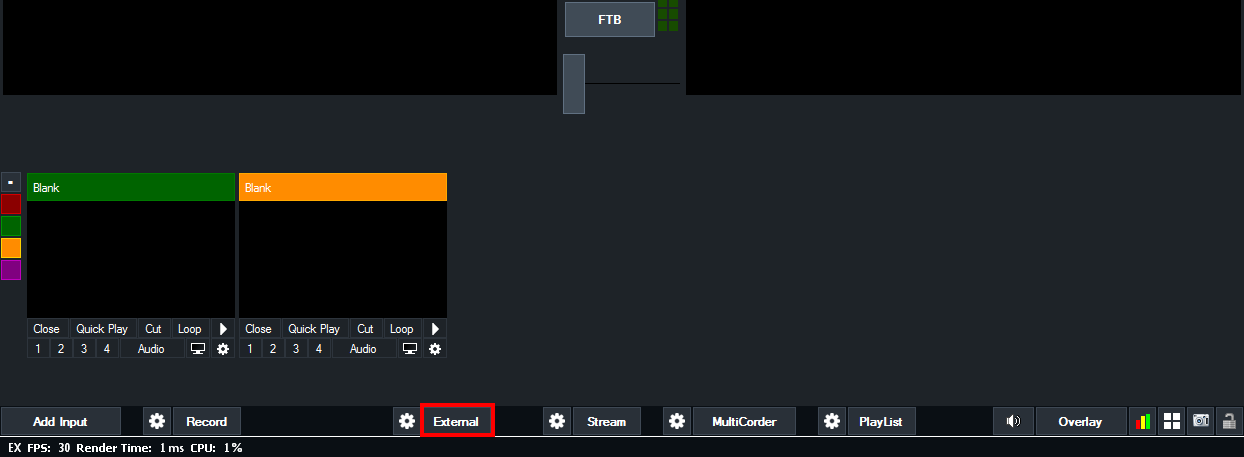External Output with AJA, Blackmagic or Bluefish444 cards
vMix features the ability to output video to AJA, Blackmagic and Bluefish444 cards.
Follow the steps below to begin using the External Output feature.
Important Note: Many older Blackmagic cards can only perform one task at a time, either Capture or Output.
1. Click Settings to open up vMix settings
2. Under the External Output tab check the External Renderer box
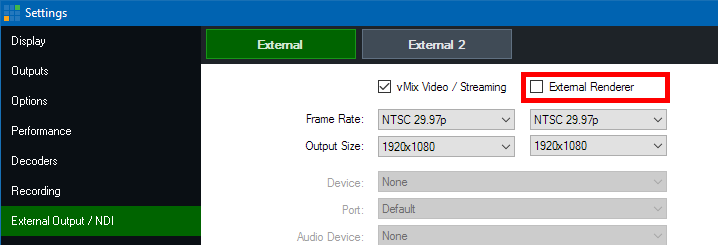
2. Under the Device dropdown box, select the item that matches the name of your output card.
(For example "Intensity Pro", "AJA Kona" etc)
Frame Rate: In most cases this should be set to either PAL 50i, PAL 25p or NTSC 59.94i, NTSC 29.97p
Output Size: For full HD select 1920x1080, for SD select either 720x576 (For PAL) or 720x480 (For NTSC)
Port: This setting should match the connector being used, for example HDMI or Component
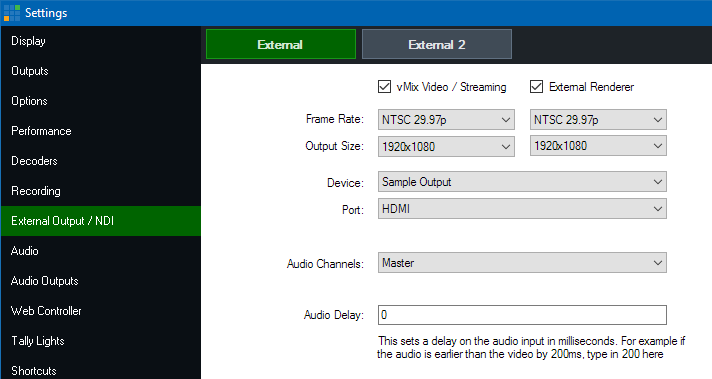
3. Click OK to confirm your settings and head back to the main vMix Window.
4. Click the External Button on the bottom right hand corner of the screen next to the Cog Button. The output of vMix should now appear on your external display.
If the external display is blank, make sure the correct connector is being used on the device. (There are separate outputs for input and output for both HDMI and Component on the Intensity Pro for example)