Display
Theme
There are multiple themes available that change the colour scheme of the user interface.
Preview/Output Colour
Customise the colour to display for the input currently set as Preview or Output.
Master Frame Rate
All inputs will be converted to this Frame Rate. This should be set to match the frame rate of the Video Camera sources where possible.
Output Size
This is the master resolution all inputs are scaled to prior to being sent to Fullscreen, Recording, External Output or Streaming.
Output Aspect Ratio
Set the Aspect Ratio of the output display. For example, if you have a widescreen monitor or projector set this to Widescreen.
Fullscreen
Display
Screen number to output Fullscreen to. By default this is set to the secondary display.
The numbering in vMix is defined as follows and may differ from the display numbering in Windows:
1 Always the primary display with the Windows desktop.
2-4 Secondary displays in order of their location on the Windows desktop, left to right, top to bottom.
Note: All monitors on the computer must be connected to the same Graphics Card. Multiple Graphics Cards are not supported.
Two output screens are supported in vMix 4K and can be configured here by clicking the Fullscreen 1 or Fullscreen 2 buttons.
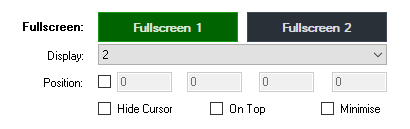
Position
By default the Output Screen will be set to fill the entire screen. Output Position can be used to set a custom size if necessary.
The four boxes are Top, Left, Width and Height.
Hide Cursor: Hide cursor from Fullscreen window.
On Top: Fullscreen window will always be on top of other windows if displayed on a different display. If displayed on the same display as vMix this option will have no effect.
Minimise: Minimise Fullscreen window when vMix is minimised.
Input Size
Size of the Input previews. If you have a large screen this can be increased to be able to see each input more clearly.